MAAS 3.0 released
Bill Wear
on 6 July 2021
Tags: cloud , MAAS , sc:snap:maas , Server
We are happy to announce the release of MAAS 3.0. This release provides some new features and bug fixes. Here’s the tl;dr summary:
- PCI and USB devices are now modelled in MAAS
- PCI and USB device tabs are now available in machine details
- IBM Z DPM partitions are supported for MAAS and virtual machines
- Proxmox is now supported
- LXD projects are now supported
- Workload annotations have been added for run-time machine tagging
- You can now register a machine as a VM host during deployment
- You can now disable boot methods
- There’s a detailed set of instructions for filing bugs, now
- Some fixes and improvements were made to the MAAS CLI help, the status bar, and the presentation of logs and events
- RSD pod support has been removed
Let’s take a close look at some of these changes, in no particular order.
API changes
With the advent of MAAS 3.0, we are removing support for RSD pods. Registered pods and their machines will be removed by MAAS upon upgrading to MAAS 3.0. Since we support semantic versioning for MAAS, this change prompted us to move to MAAS 3.0 (rather than issuing a 2.10 release, e.g.).
Consolidation of logs and events
The logs and events tabs have combined and now live under “Logs”. In addition to a number of small improvements, navigating and displaying events has been made easier.
Downloading logs
A helpful new feature is the ability to download the machine and installation output. If a machine has failed deployment, you can now download a full tar of the curtain logs.
This change should make it easier to report bugs, as well, using the new bug reporting process defined during the 3.0 development cycle.
New bug reporting instructions
MAAS bugs are still reported via Launchpad, as always. Filing a good bug report, thought, makes all the difference in how quickly we can triage and address your problem. The new how-to guide will walk you through the key steps of filing a usable bug:
- Prepare a concise summary
- Identify your version and build first
- Explain whether you’re using the UI, CLI, or API
- Explain what happens
- Explain how to reproduce your issue
- Take screenshots, if relevant
- Locate and capture logfiles, if at all possible
We encourage you to follow these guidelines, as much as it makes sense, so that we can more quickly address your issues.
Disabling boot methods
Individual boot methods may now be disabled. When a boot method is disabled, MAAS will configure MAAS controlled isc-dhcpd to not respond to the associated boot architecture code. Note that external DHCP servers must be configured manually.
To allow different boot methods to be in different states on separate physical networks — using the same VLAN ID configuration — you must make the changes on the subnet in the UI or API. When using the API, boot methods to be disabled may be specified using the MAAS internal name or boot architecture code in octet or hex form. For example, the following command will disable i386/AMD64 PXE, AMD64 UEFI TFTP, and AMD64 UEFI HTTP:
maas $PROFILE subnet update $SUBNET disabled_boot_architectures="0x00 uefi_amd64_tftp 00:10"
Improvements to MAAS CLI help UX
The MAAS CLI will now give you help in more places, supporting a more exploration-based interaction. Specifically, we now show help for cases where the required arguments are not met.
Say you’re trying to find out how to list the details of a machine in MAAS e.g.
$ PROFILE=foo
$ maas login $PROFILE http://$MY_MAAS:5240/MAAS/ $APIKEY
$ maas $PROFILE
usage: maas $PROFILE [-h] COMMAND ...
Issue commands to the MAAS region controller at http://$MY_MAAS:5240/MAAS/api/2.0/.
optional arguments:
-h, --help show this help message and exit
drill down:
COMMAND
account Manage the current logged-in user.
bcache-cache-set Manage bcache cache set on a machine.
bcache-cache-sets Manage bcache cache sets on a machine.
✂️--cut for brevity--✂️
machine Manage an individual machine.
machines Manage the collection of all the machines in the MAAS.
node Manage an individual Node.
nodes Manage the collection of all the nodes in the MAAS.
✂️--cut for brevity--✂️
too few arguments
$ maas $PROFILE node
usage: maas $PROFILE node [-h] COMMAND ...
Manage an individual Node.
optional arguments:
-h, --help show this help message and exit
drill down:
COMMAND
details Get system details
power-parameters
Get power parameters
read Read a node
delete Delete a node
The Node is identified by its system_id.
too few arguments
$ maas $PROFILE node read
usage: maas $PROFILE node read [--help] [-d] [-k] system_id [data [data ...]]
Read a node
positional arguments:
system_id
data
optional arguments:
--help, -h Show this help message and exit.
-d, --debug Display more information about API responses.
-k, --insecure Disable SSL certificate check
Reads a node with the given system_id.
the following arguments are required: system_id, data
$ maas $PROFILE node read $SYSTEM_ID
{
"system_id": "$SYSTEM_ID",
"domain": {
"authoritative": true,
"ttl": null,
"is_default": true,
"id": 0,
"name": "maas",
"resource_record_count": 200,
"resource_uri": "/MAAS/api/2.0/domains/0/"
✂️--cut for brevity--✂️We can see at each stage help which gives us clues as to what the next step is, finally arriving at a complete CLI command.
Registering a machine as a VM host during deployment
When deploying a machine through the API, it’s now possible to specify:
register_vmhost=True
to have LXD configured on the machine and registered as a VM host in MAAS, similar to what happens with virsh if “install_kvm=True” is provided.
PCI and USB devices are now modelled in MAAS
MAAS 3.0 models all PCI and USB devices detected during commissioning:
- Existing machines will have to be recommissioned to have PCI and USB devices modelled
- PCI and USB devices are shown in the UI and on the API using the node-devices endpoint
- Node devices may be deleted on the API only
On the API using the allocate operation on the machines endpoint a machine may allocated by a device vendor_id, product_id, vendor_name, product_name, or commissioning_driver.
IBM Z DPM partition support
Partitions hosted on IBM Z14 GA2 (LinuxONE II) and newer in DPM mode are now supported by MAAS 3.0. Note that partitions (LPARs) must be pre-configured, must use qeth based network devices (like Hipersockets or OSA adapters) and must have properly-defined (FCP) storage groups. IBM Z DPM partitions can be added as a chassis, which allows you to add multiple partitions at once
Proxmox support
MAAS 3.0 supports Proxmox as a power driver:
- Only Proxmox VMs are supported
- You may authenticate with Proxmox using a username and password or a username and API token
- If an API token is used, it must be given permission to query, start and stop VMs.
- Proxmox VMs can be added as a chassis; this allows you to add all VMs in Proxmox at once.
Note that proxmox support has also been back-ported to MAAS 2.9
LXD projects support
MAAS 3.0 supports the use of LXD projects:
- LXD VM hosts registered in MAAS are now tied to a specific LXD project which MAAS uses to manage VMs
- MAAS doesn’t create or manage machines for VMs in other projects
- MAAS creates the specified project when the VM host is registered, if it doesn’t exist
- All existing VMs in the specified project are commissioned on registration
- Resource usage is reported at both project and global levels
PCI and USB device tabs in UI machine details
Tables for detected PCI and USB devices have been added to the machine details page for MAAS 3.0:
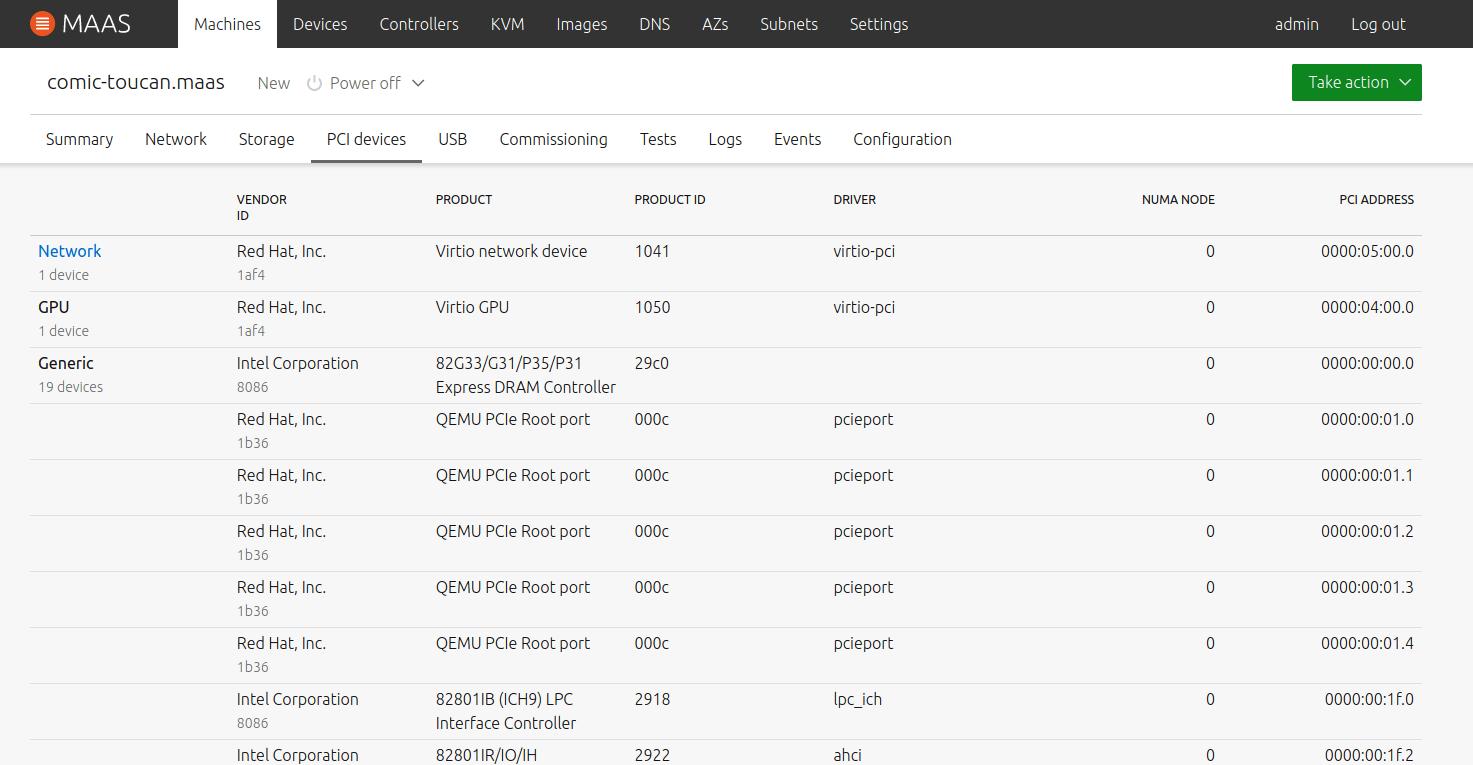
These tables include a new skeleton loading state while node devices are being fetched:
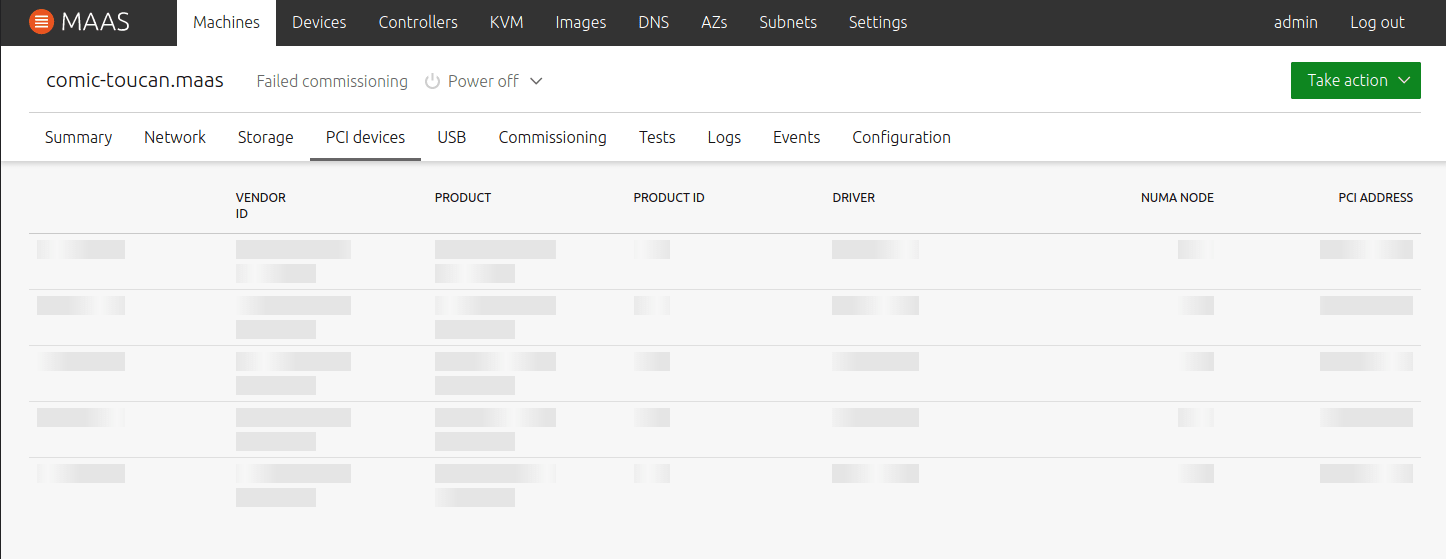
The user is prompted to commission the machine if no devices are detected
Workload annotations
Workload annotations have been added to the machine summary page in MAAS 3.0. These allow you to apply owner_data to a machine and make it visible while the machine is in allocated or deployed state:
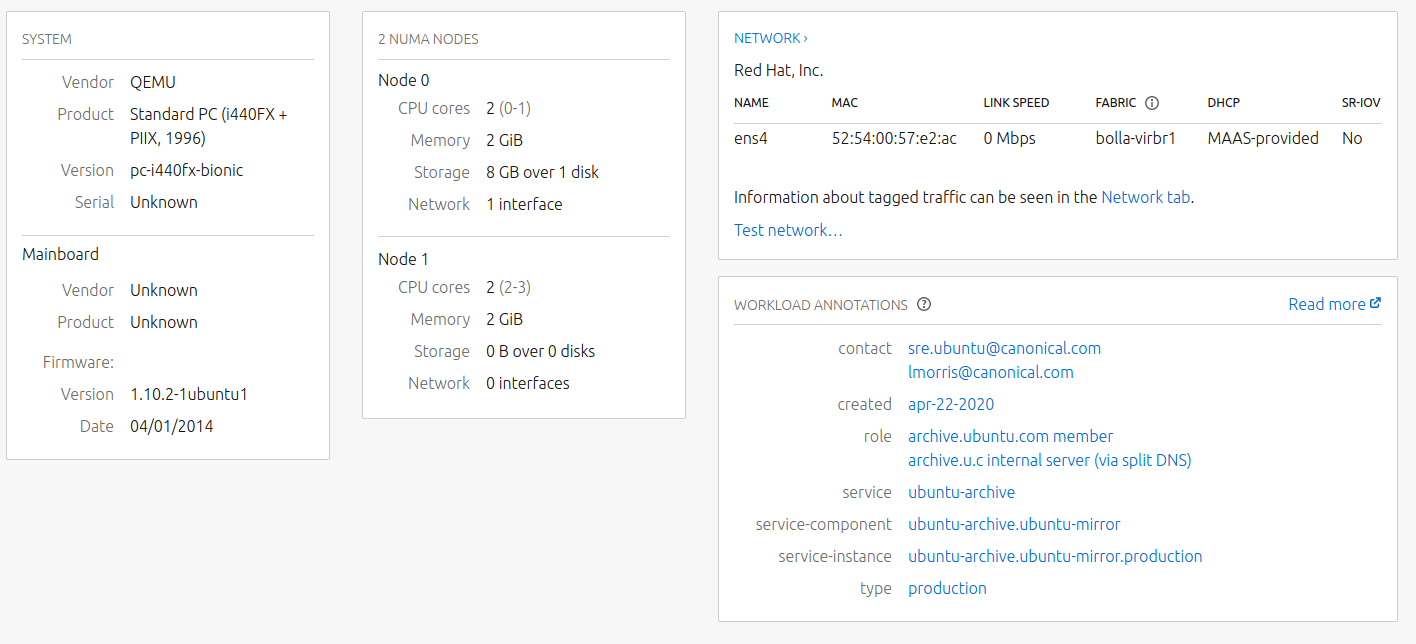
This data is cleared once the machine state changes to something other than “allocated” or “deployed.” The machine list can be filtered by these workload annotations. MAAS will warn you on the release page to remind you that workload annotations will be cleared upon releasing the machine
Fixed status bar
In MAAS 3.0, a fixed status bar has been added to the bottom of the screen, which will always display the MAAS name and version on the left. The right side of the status bar is intended to show contextual data, depending on the UI panel currently displayed. For now, the only data shown is a “last commissioned” timestamp when the user is on a machine details page:

Bug fixes and more
MAAS 3.0 incorporates a large number of bug fixes, along with some additional minor features. See the Release notes for the full list, as well as installation instructions.
Talk to us today
Interested in running Ubuntu in your organisation?
Newsletter signup
Related posts
A call for community
Introduction Open source projects are a testament to the possibilities of collective action. From small libraries to large-scale systems, these projects rely...
MAAS Outside the Lines
Far from the humdrum of server setups, this is about unusual deployments – Raspberry Pis, loose laptops, cheap NUCs, home appliances, and more. What the heck...
No more DHCP(d)
“He’s dead, Jim.” Dr. McCoy DHCP is dead; long live DHCP. Yes, the end-of-life announcement for ISC DHCP means that the ISC will no longer provide official...
