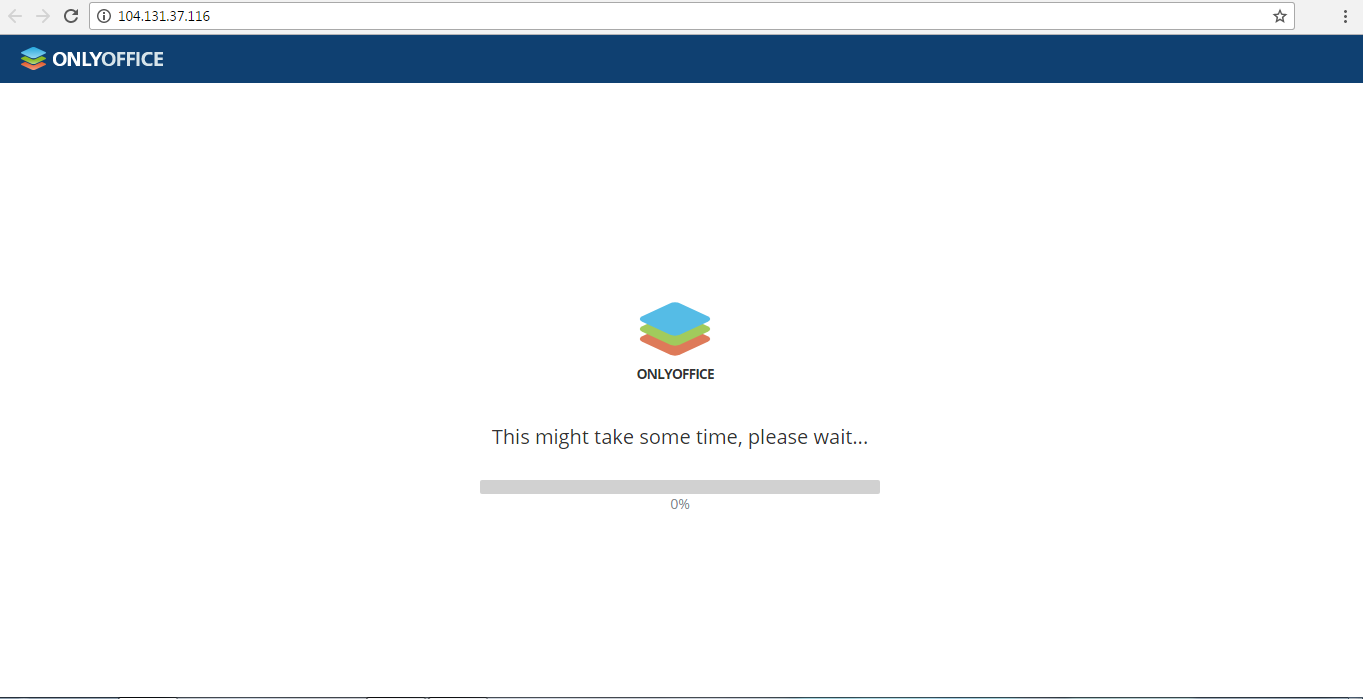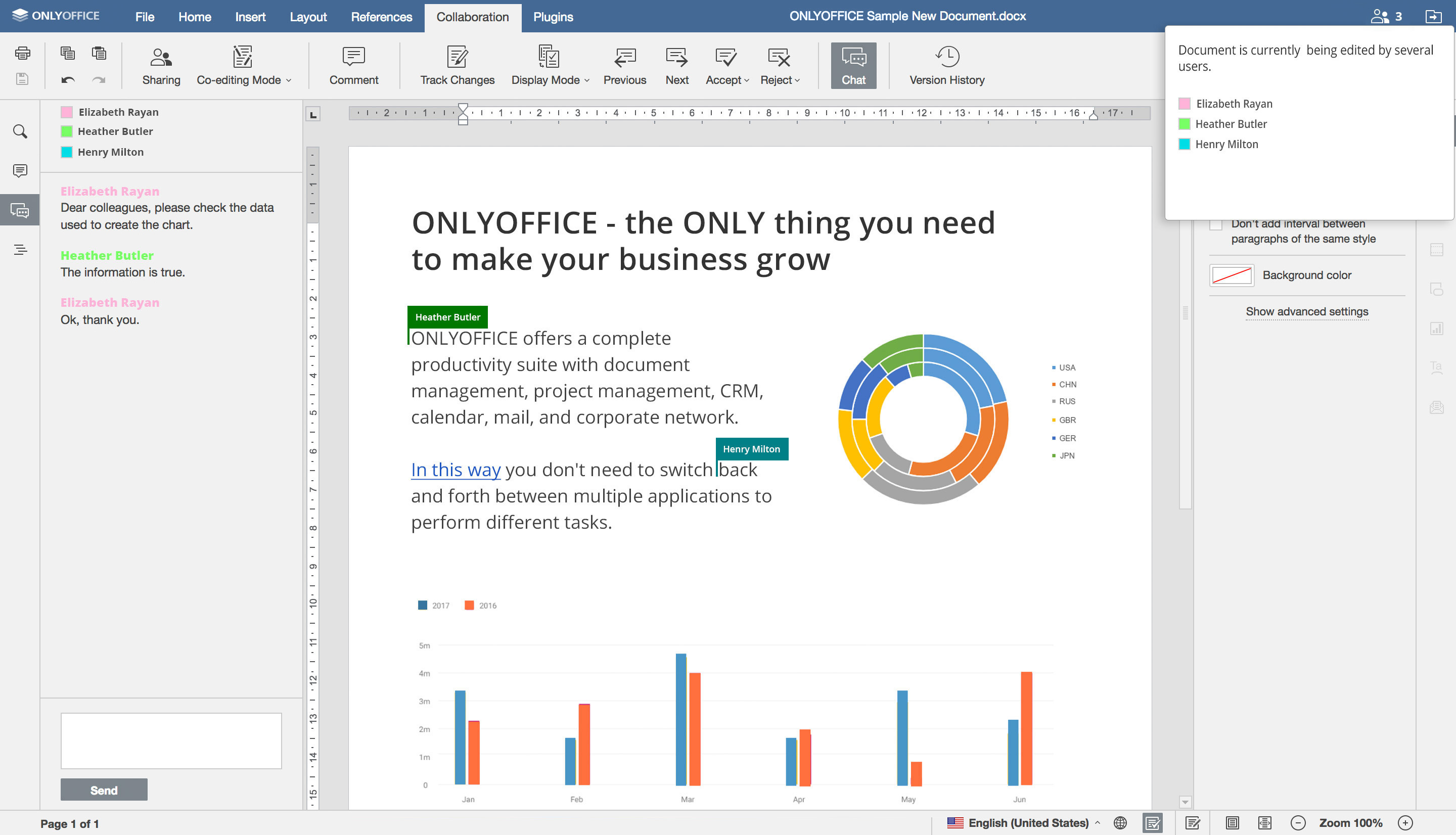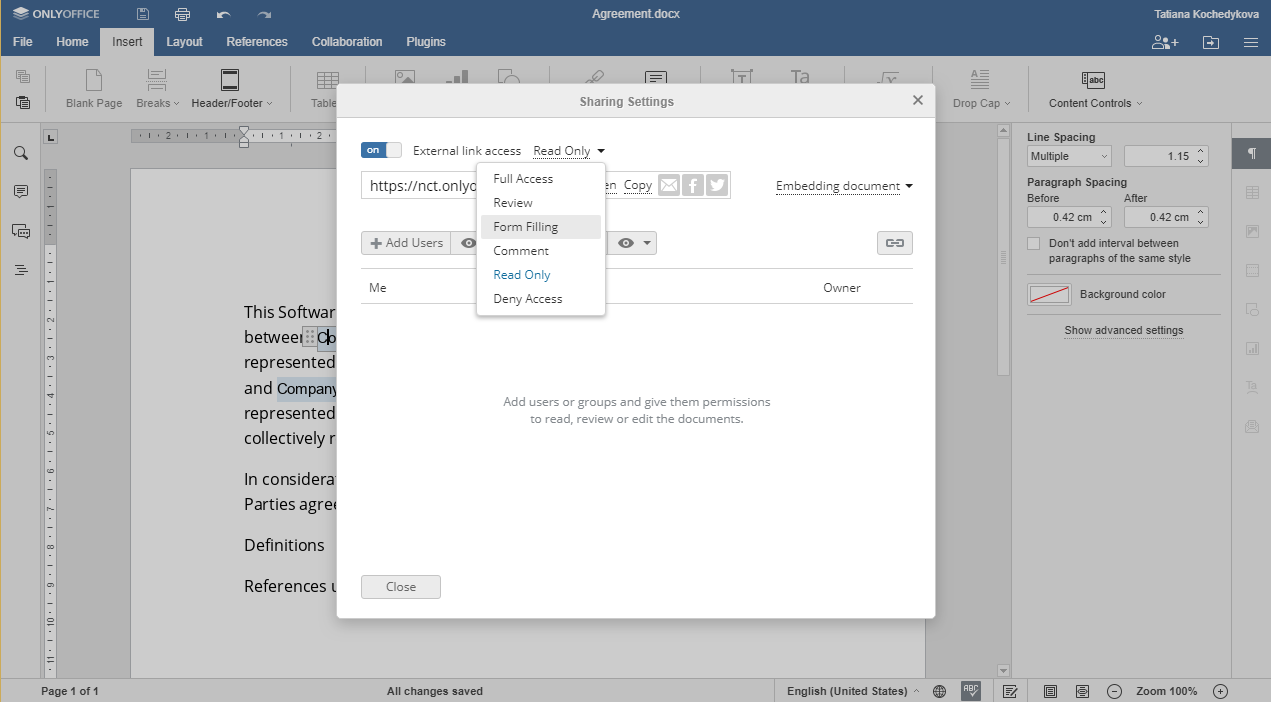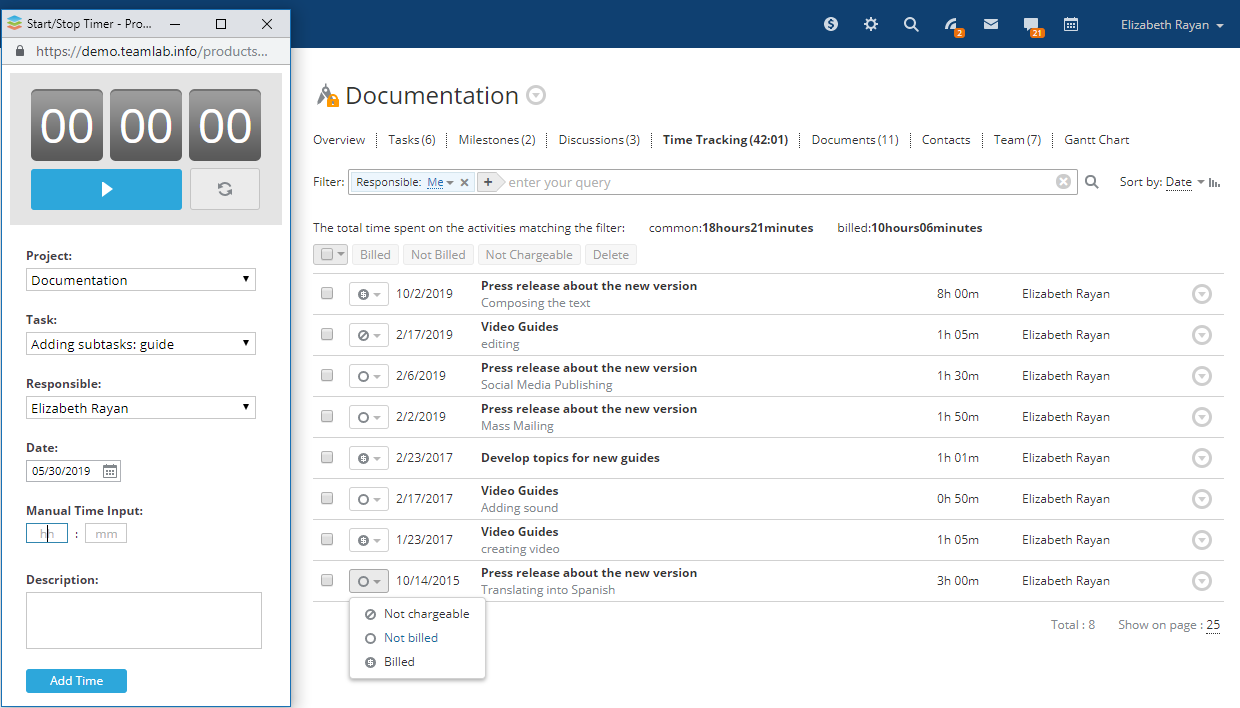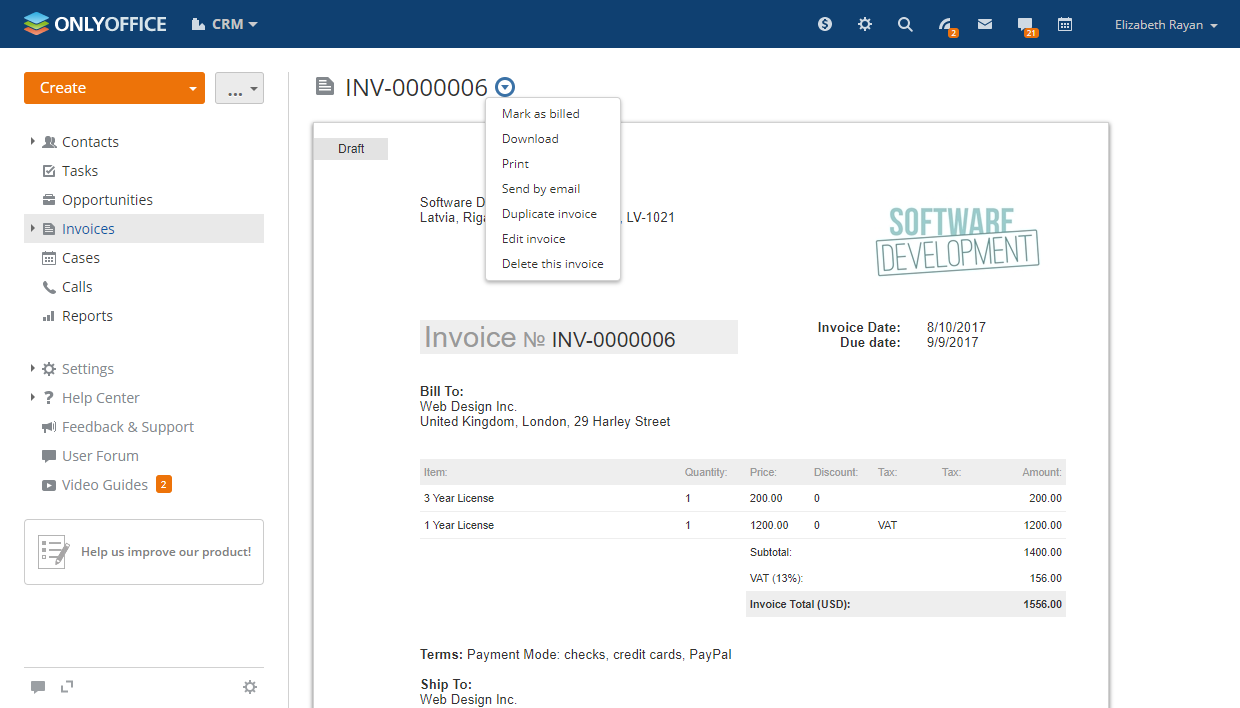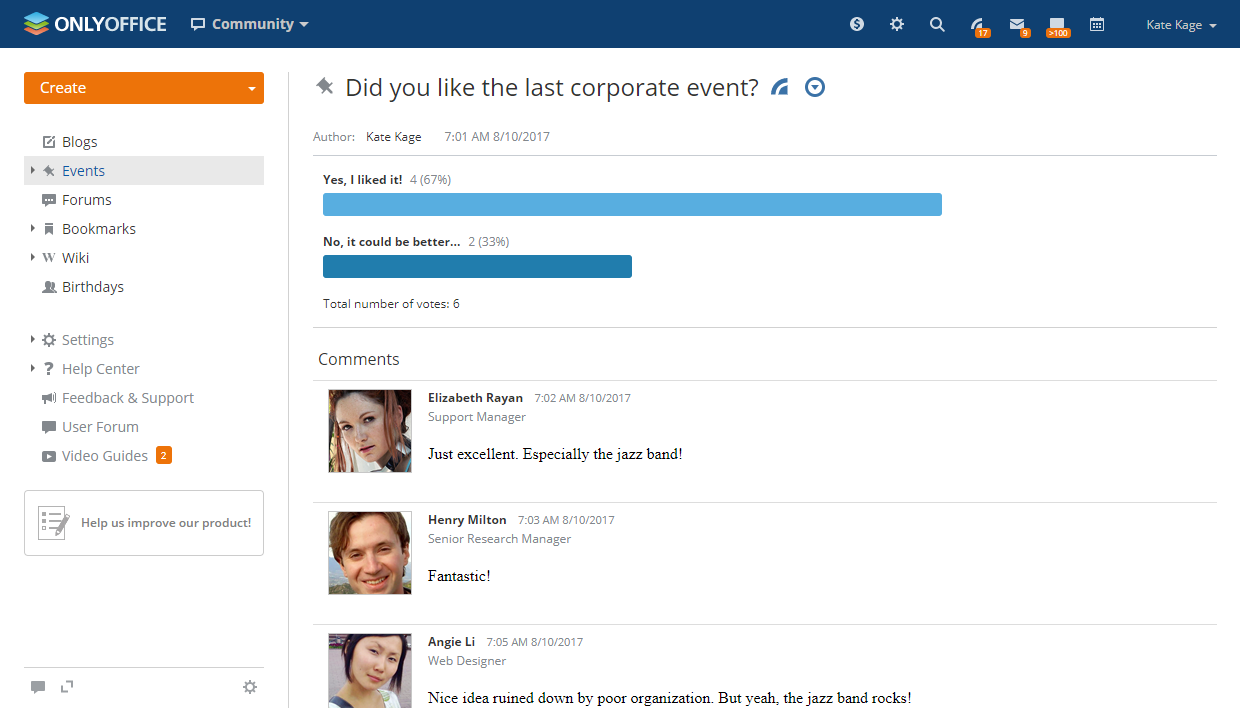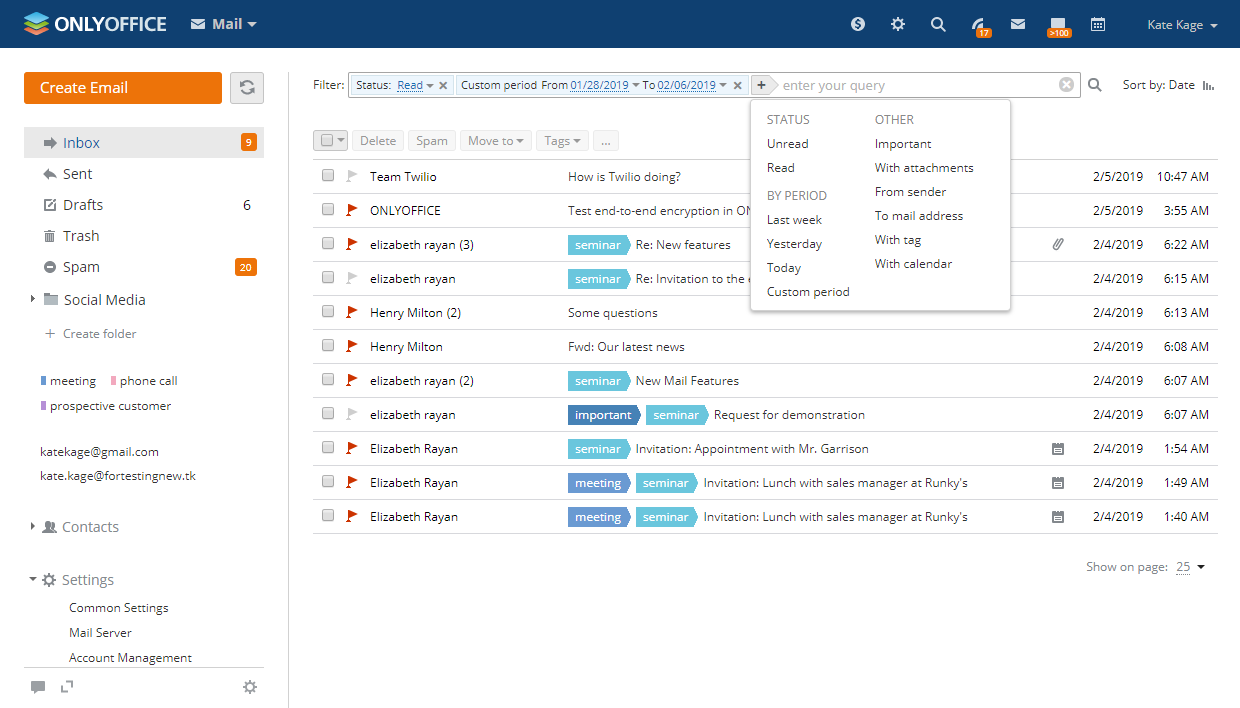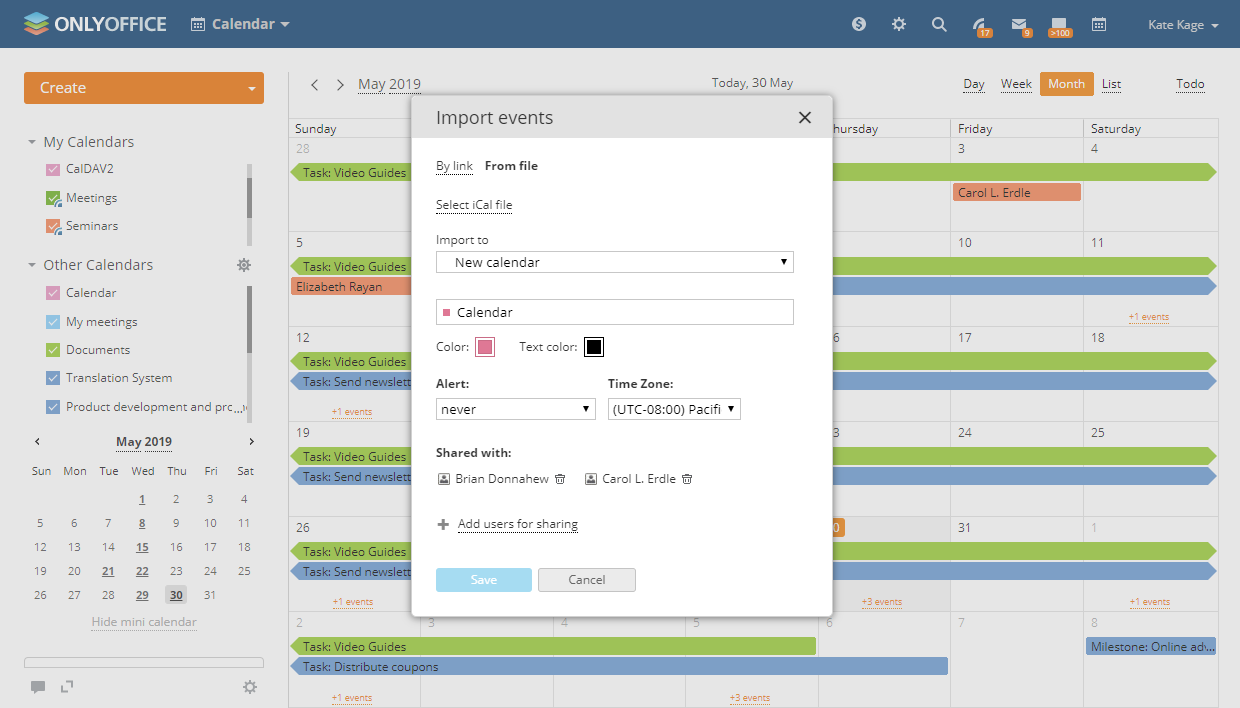ONLYOFFICE is an open source office suite that includes online editors and the range of productivity and collaboration tools such as, documents and projects management, CRM system and calendar, chat and email, all in one place.
ONLYOFFICE Community Edition, distributed under GNU AGPL v.3, is composed of three servers:
- Document Server: comprises online editors for text documents, spreadsheets and presentations. You can create, edit and collaborate on documents 100% compatible with MS Office and other popular formats in a familiar tabbed interface.
- Community Server: includes the following modules and tools: People, Projects, CRM, Documents, CRM, Community, mail client, calendar and chat. To learn more about the latest features in Community Server, please, refer to the official documentation.
- Mail Server: connect your own domains and create corporate mailboxes.
WHAT YOU’LL LEARN
In this tutorial, you will learn two alternative ways to install ONLYOFFICE on Ubuntu 18.04 using the provided script:
- installing Community Edition with a Docker image,
- installing Community Edition from the DEB package.
WHAT YOU’LL NEED * System requirements: CPU: dual core 2 GHz or better RAM: 6 GB or more HDD: at least 40 GB of free space * Additional requirements: at least 6 GB of swap * Software requirements: Ubuntu 18.04 * Installation with a docker: Docker: version 1.10 or later * Administrative permissions for program installation
Originally authored by Maria Pashkina.